Overview
Labfolder can be used for the easy preparation, set-up, distribution and conduct of practical laboratory courses by:
- Providing course material and instructions to students;
- Documenting student´s work on practical tasks, either individually or in teams;
- Allow submissions of deadline-critical tasks;
- Facilitate review and grading;
- Letting students keep a record of their tools.
*If you would like to have the Practical Courses information as a file, you can get free access of the PDF version of this white paper here:
Setting up a practical course
Practical courses can be set up within Labfolder ‘groups’. Groups offer client-separated workspace in Labfolder where content can be accessed, shared, and distributed and where people can work individually or in teams. For more information on Labfolder Groups, visit our guide.
Groups can be created by navigating to the ‘Groups’ section in the Management Panel and creating a new group. Choose a group name for your practical group in the ‘Create Group’ Dialogue that appears:
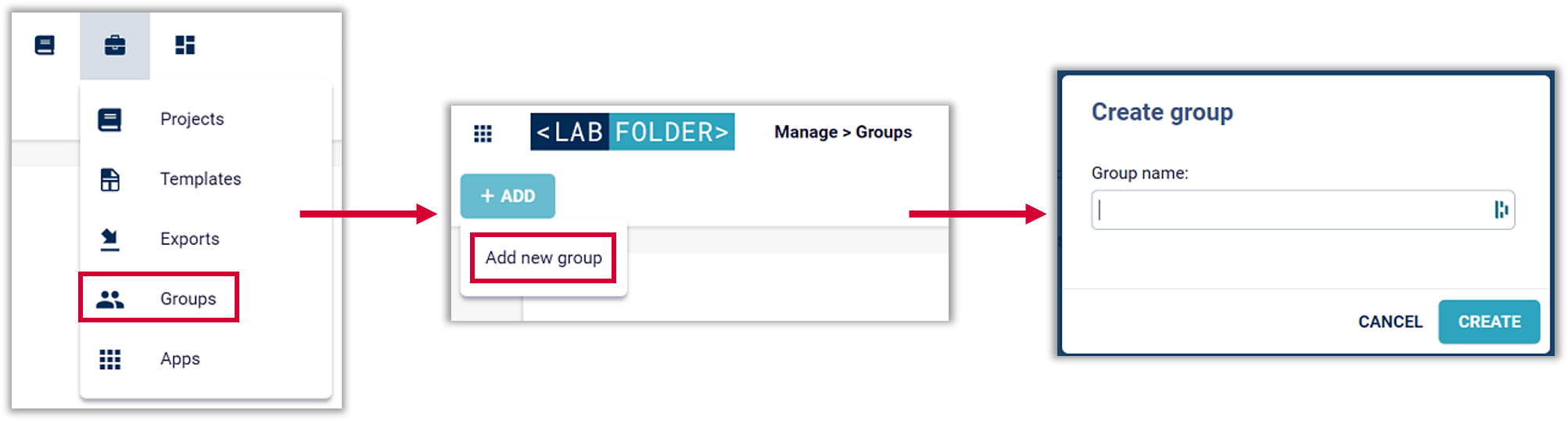
Once the group is created, you can invite students or other instructors by first clicking the blue ‘+ Add’ button and then selecting the option ‘Invite user’ on the group page. Enter the email address of the participants in the dialogue that opens. You can also create groups within your groups, so-called subgroups, to organize student teams which may work on the lab curriculum together:
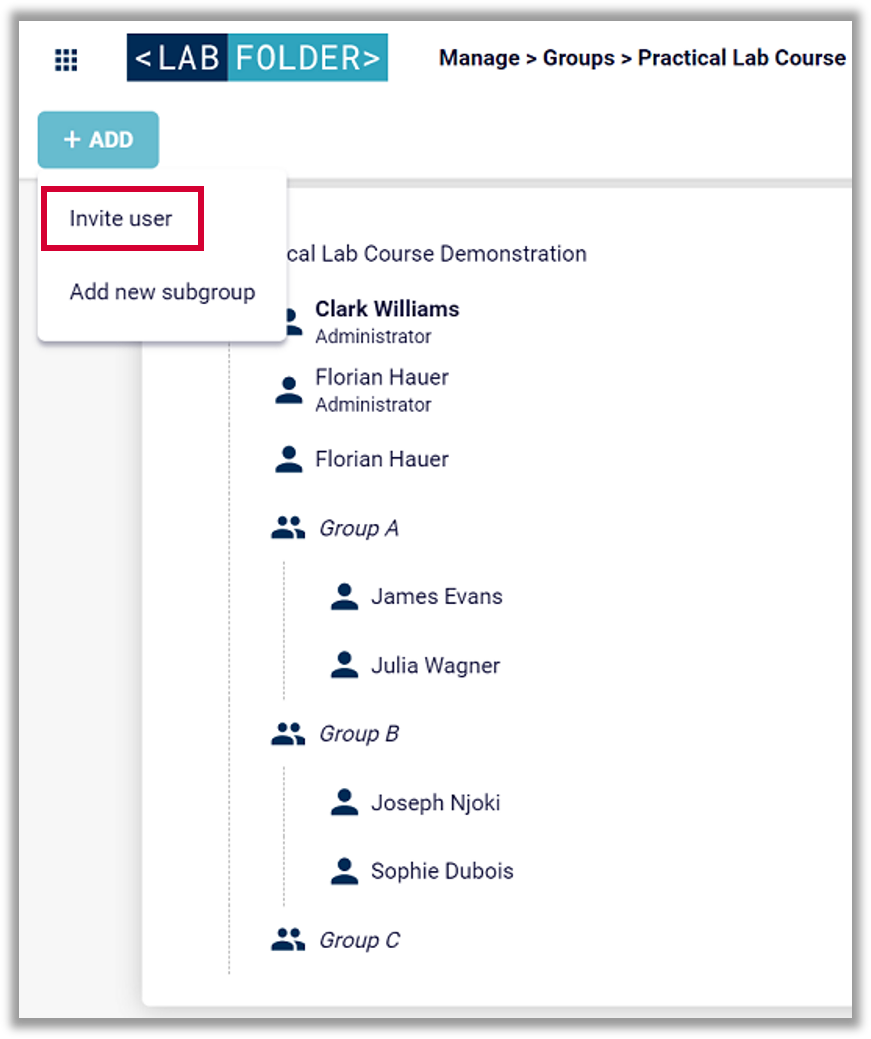
Depending whether cooperation between students is encouraged or not, students can either be invited in one group (as in the example above) where they can exchange content, or they can be organized in client-separated groups between no information can be shared.</p
Preparing the course script and protocols
Course scripts and protocols can be prepared as Labfolder ‘Templates’. Templates allow to create and share protocols with pre-filled content that can be used to deliver instructions, and they can also be edited by the students, for example, to document their own work. Additional details on Templates can be found in our guide.
Templates can be shared across either between all course members, or they can be shared to specific course members or teams. Templates can also be organized in folders.
Thus, you can use templates to provide experimental descriptions and a templated structure for student reports. The experimental templates and folders can be shared either with the entire practical student group, or they can be shared differentially, i.e. to allow a staged access to protocols based on the progress of the students:
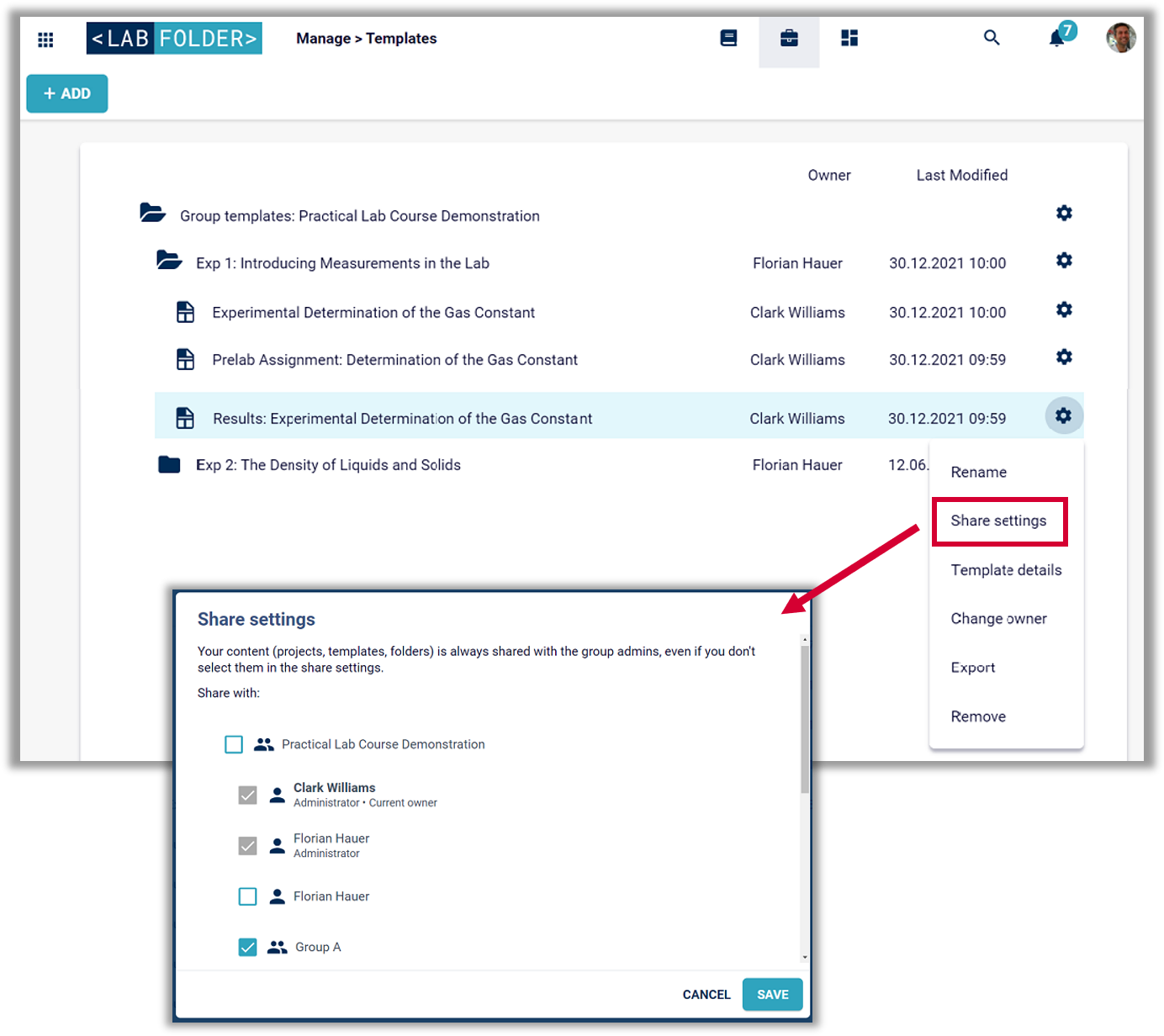
Additional details about setting up shared project and templates can be in our guide section on collaborative features.
Student Participation in the Practical Course
When participating in a practical laboratory course, students can create their own notebook (‘Labfolder project’) in which they can document their experimental notes, calculation and quiz responses either as individuals or as teams:
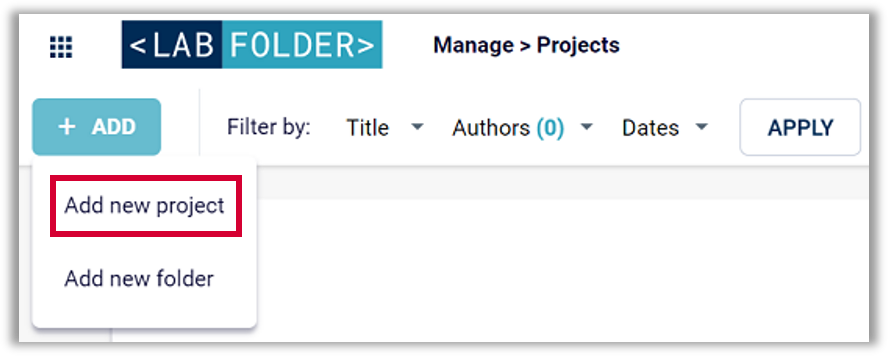
Within these projects, students can load the protocols and quiz templates directly from the templates that have been specifically provided to them by the course instructors:
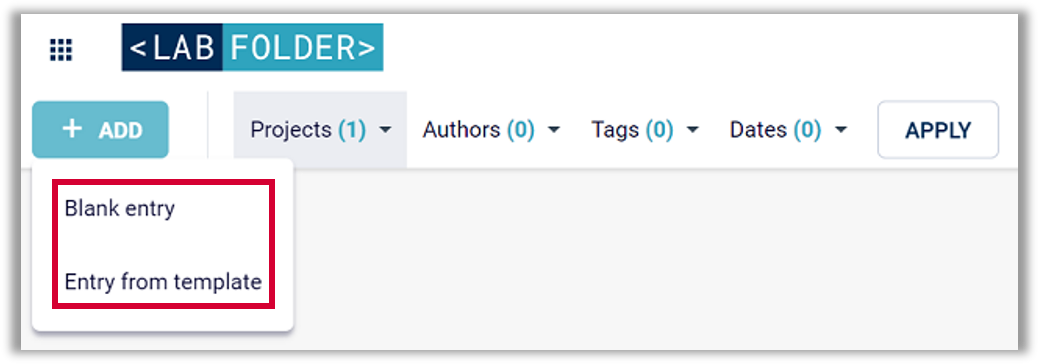
Students now have all possibilities of editing the protocol, but they cannot change the master protocol. Students can write text, make sketches, upload files and photos and and fill experimental details in Labfolder Data Elements as shown below:
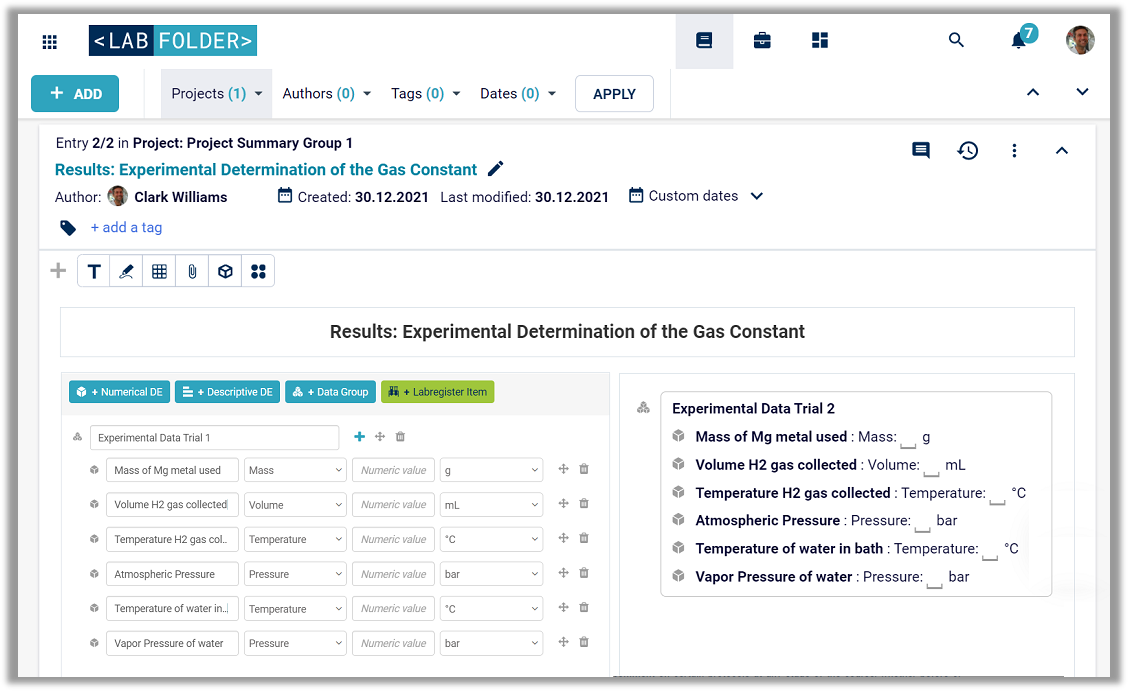
All changes in the protocol are being tracked and can be supervised by the course instructors in real time. It is also possible for instructors or classmates to comment on certain protocols at any stage of the course, whether before or after submission:
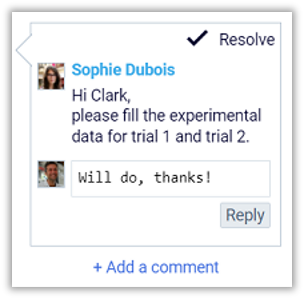
Students can reply to comments or use them for team discussions.
For a final submission of a protocol or project, students can digitally sign their protocols and forward them to the instructors for review (‘witnessing’):
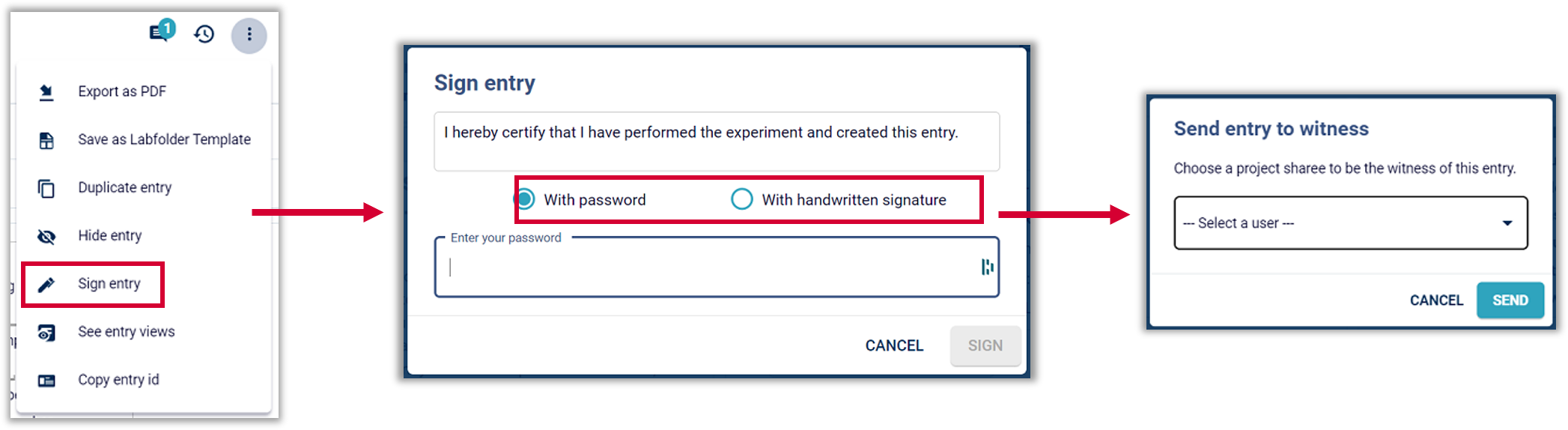
Instructor Evaluation
Course instructors can see all students submissions summarized in their dashboard as witnessing requests, where they can review and countersign contributions:

The commenting function described above can be used in the review process as well.
To facilitate the evaluation of quizzes and experimental procedures, structured Data Elements can be used to filter student replies for certain criteria, i.e. for a measurement being in a certain range:
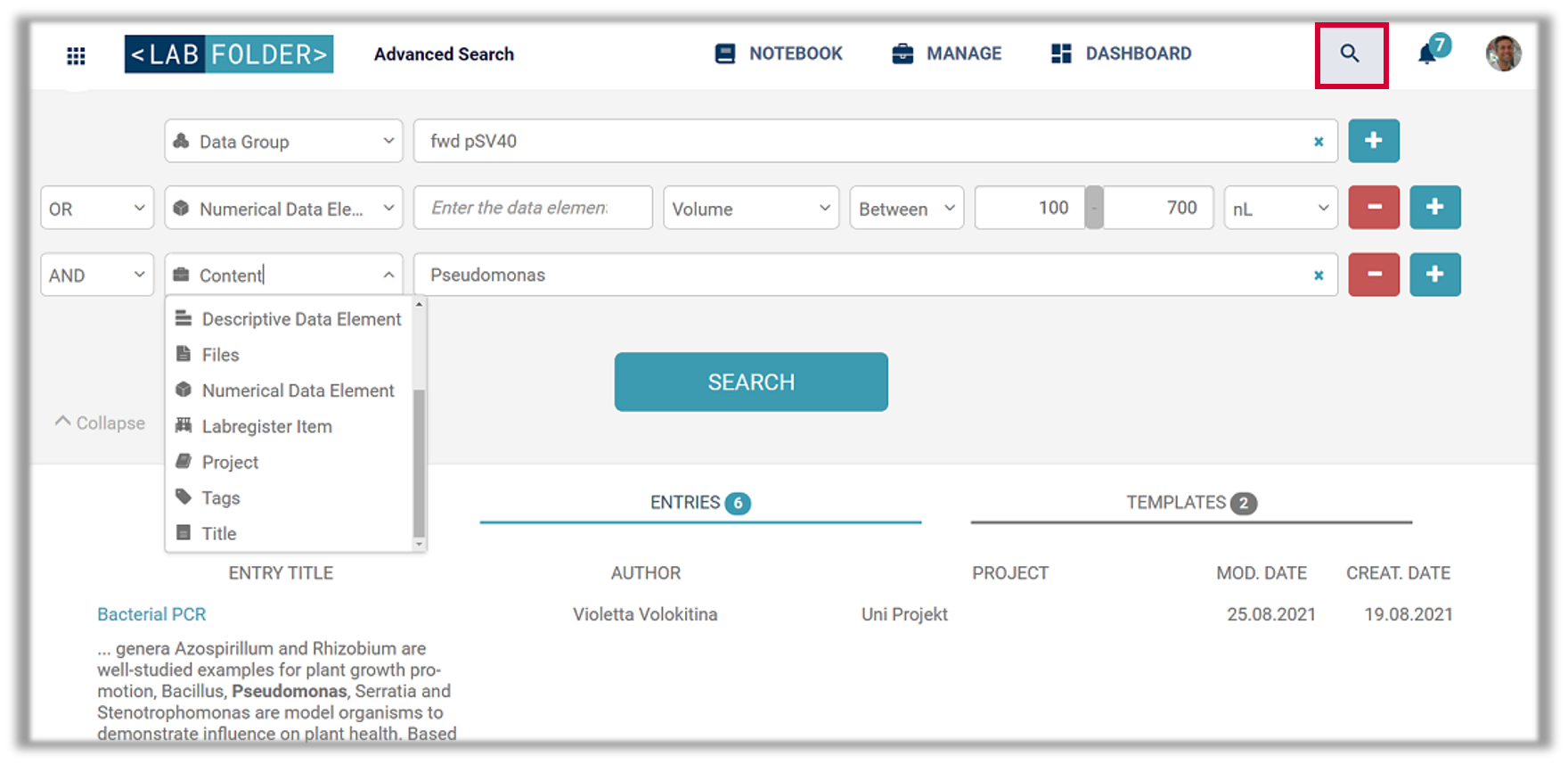
After finishing a course, students can keep course material and results by:
-
- The instructors leaving the project space open after the course is finished
- By exporting their data either as PDF or in a read-only XHTML format
Do you have further questions about digital laboratory management in ISO certified laboratories? Contact us! Our experts are happy to personally help you at any time.