Summary:
- First, we provide an overview of the Editing Rights available within Collaborative Authoring, defining both “Contributive” and “Collaborative” editing.
- Then, we describe how to navigate the “Share Settings” dialog. This will help you gain a clear understanding of how to tailor collaboration settings to your team’s unique needs.
- Next, we discuss enhancements to Labfolder’s Audit Trail to ensure comprehensive tracking of entry modifications.
- Finally, we provide practical guidance regarding the usage of Collaborative Authoring for streamlined collaboration. From real-time editing alerts to productive transitions between editing modes, we’ll equip you to use this new feature to its greatest potential.
By the end of this blog, you’ll be ready to harness Collaborative Authoring and its functionalities for efficient scientific collaboration.
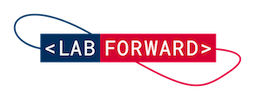
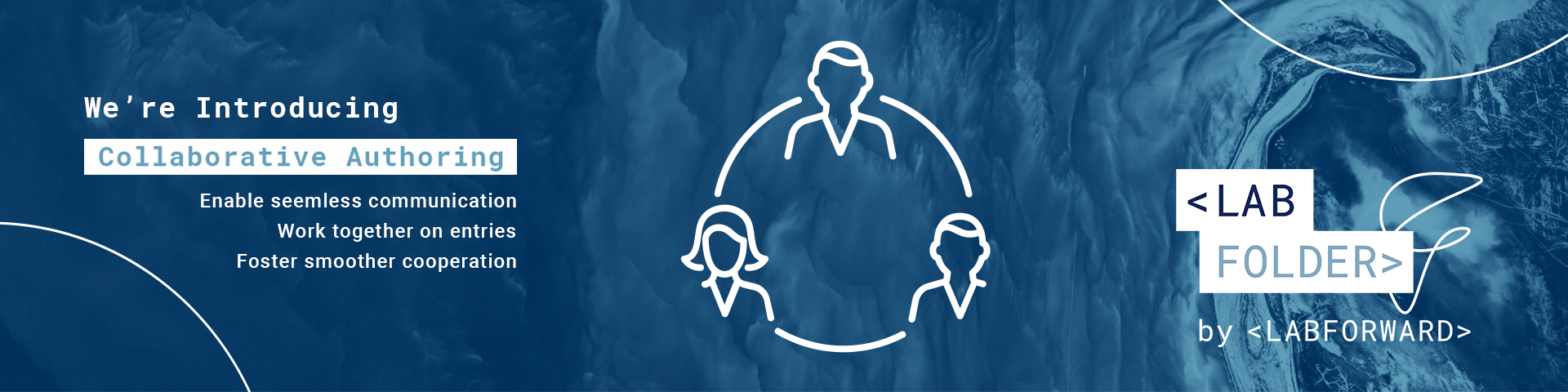
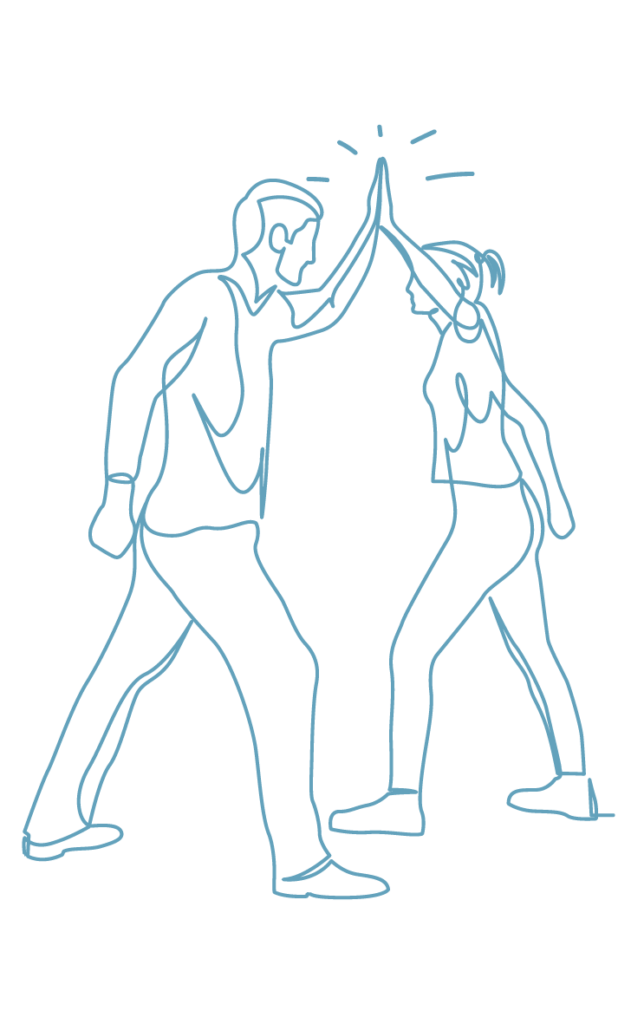
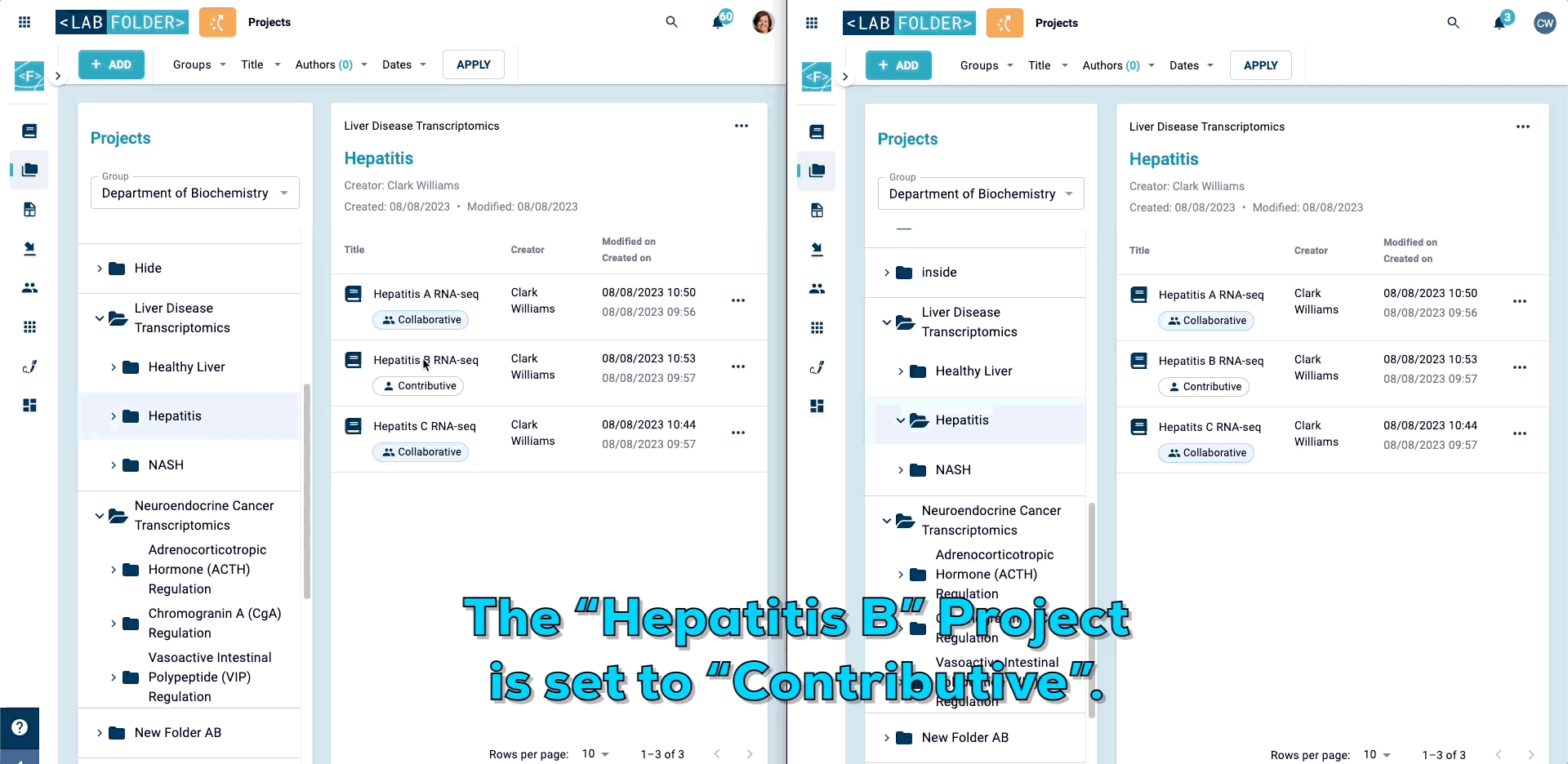
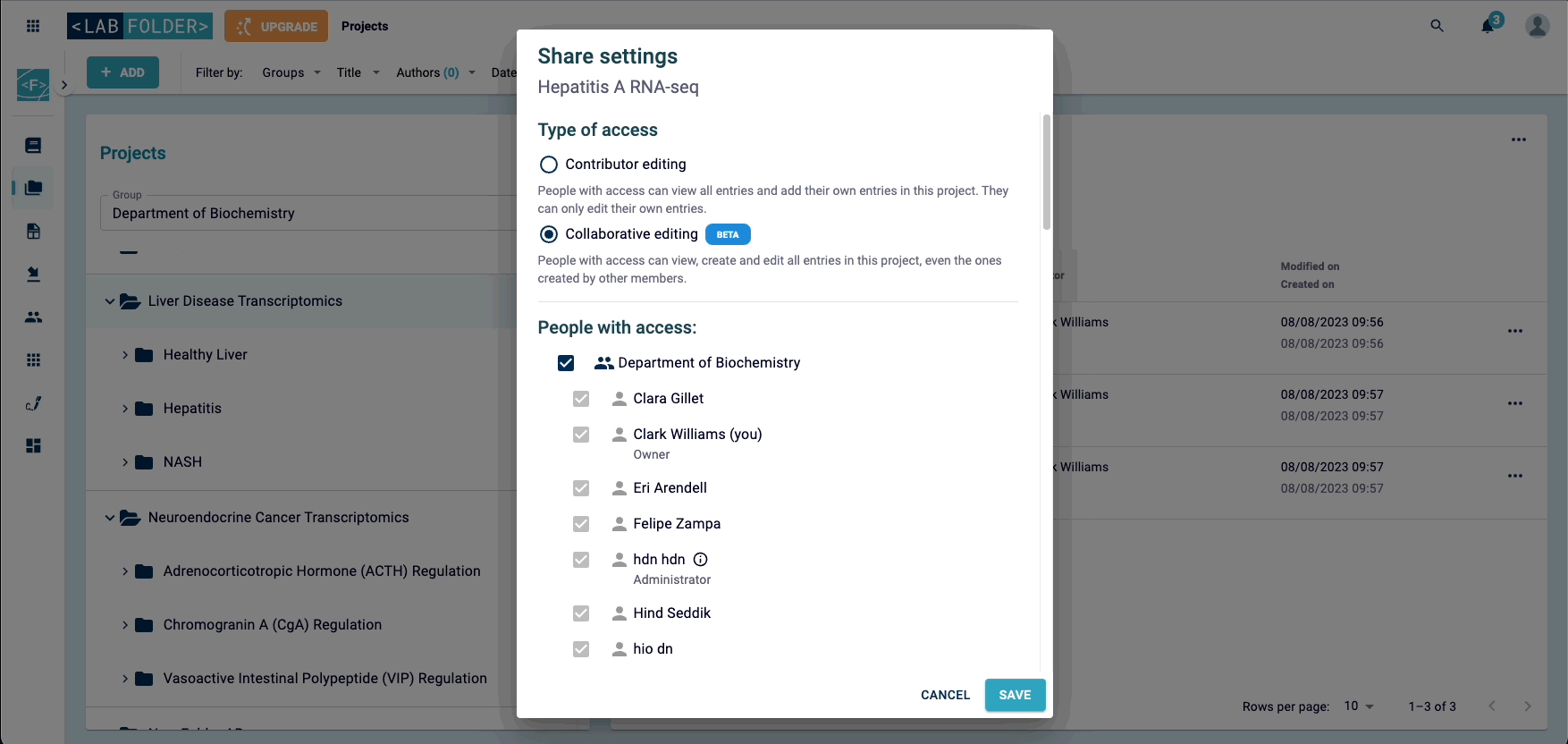
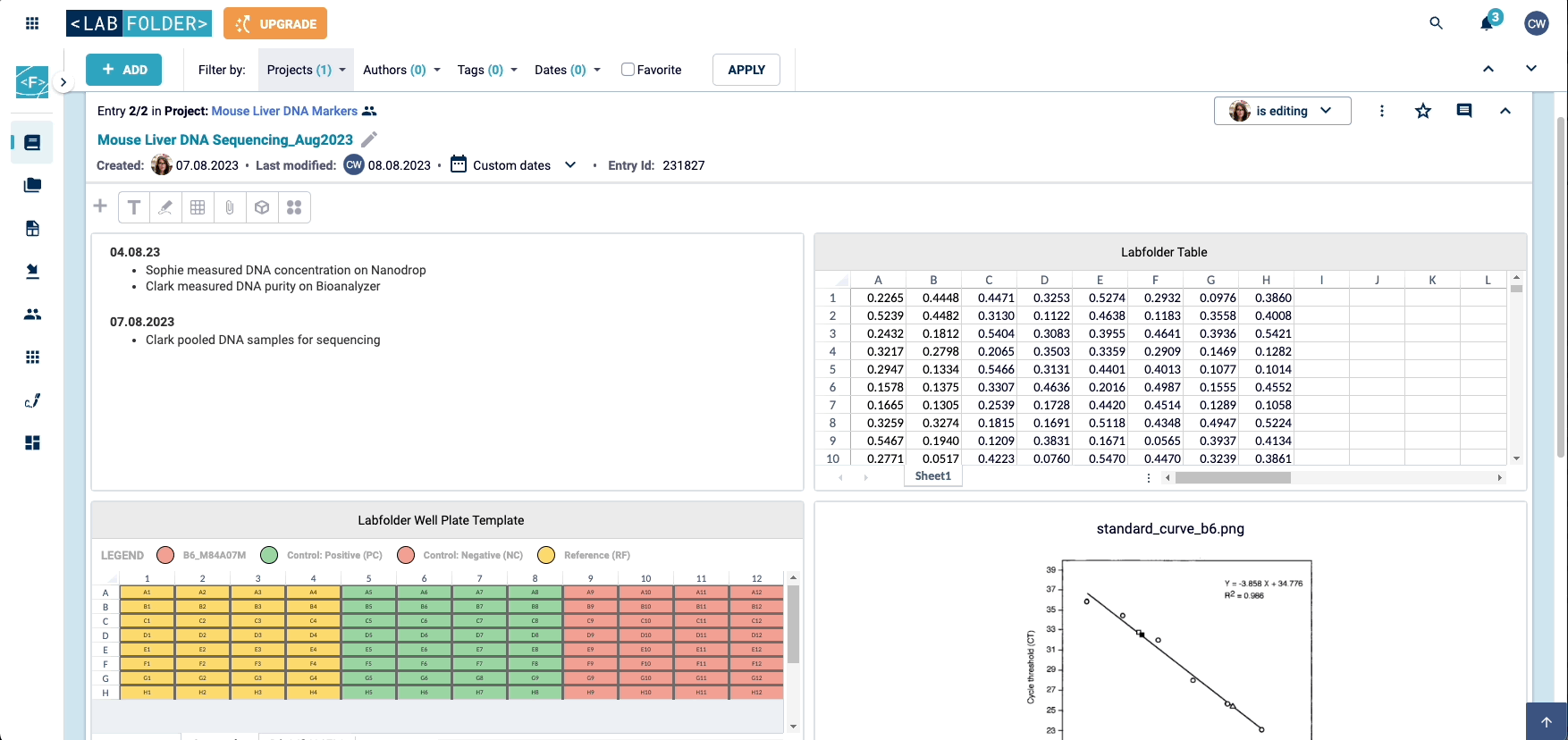
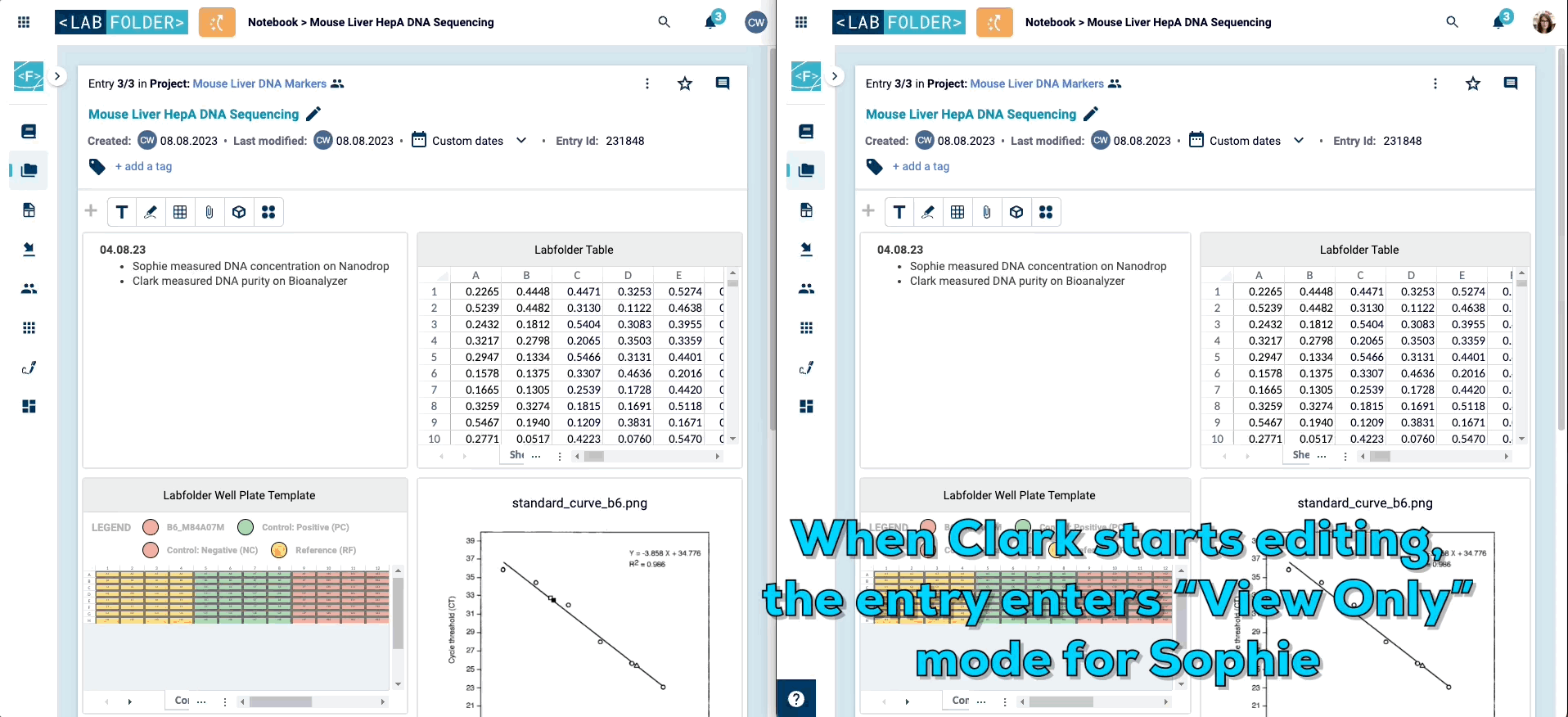
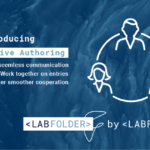
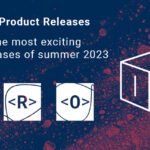
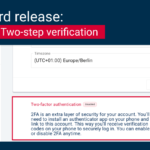
Comments are closed.