Labfolder Server Release:
Labfolder is now available on the new Kubernetes via Replicated (KOTS) infrastructure. See our release notes here!
Integrate all your data directly into your records
Search and filter through full texts to find entries
Customize entries by dragging and dropping different elements
Collaborate with colleagues
Create templates and protocols for recurring workflows
Set up multiple databases to organize laboratory materials
Securely encrypted via SSL and backed up regularly
Signature workflows enable witnessing processes and full compliance
To see a full list of features, click here.
Labfolder can be used on the central installation provided by the DZNE, where all of your data will be securely stored locally. The use of Labfolder at DZNE on an individual basis is voluntary (group leaders can strongly encourage but not require its use). For any groups within which there is use of paper laboratory notebooks, the DZNE internal rule on paper lab notebooks still applies (“DZNE Standards for Recording and Archiving Research Data on Paper Format”).
Notes
Please contact the DZNE Project Team labfolder@dzne.de for more information
Our white papers section provides important information on compliance regulations and guidelines that are typically implemented in laboratories and how Labfolder helps you to comply to these.
Labfolder groups are started by the DZNE Research Group Leaders, who are responsible for organizing the notebook structure. Invite your group members to join and assign them initial access/administrative rights to become users of the shared Labfolder projects.
Research Group Leaders who wish to start Labfolder use, please complete the following form:
Once your group is set up, please take a moment to review and confirm that all group settings are properly configured. By default, content deletion is disabled to protect your data.
We recommend the following additional settings:
• Prevent Private Projects: Ensures all work is done within the shared group space and remains visible to administrators.
• Allow Multiple Subgroups (optional): Enable this if users need to participate in more than one subgroup.
To review and update your settings:
1 Go to the Groups page and select your Labfolder group.
2 Click the three-dot menu (also called the meatballs menu) in the top-right corner.
3 Select Manage permissions and adjust the group settings as needed, especially enabling Prevent Private Projects.
Setting these preferences ensures your team collaborates efficiently and maintains consistent data oversight.
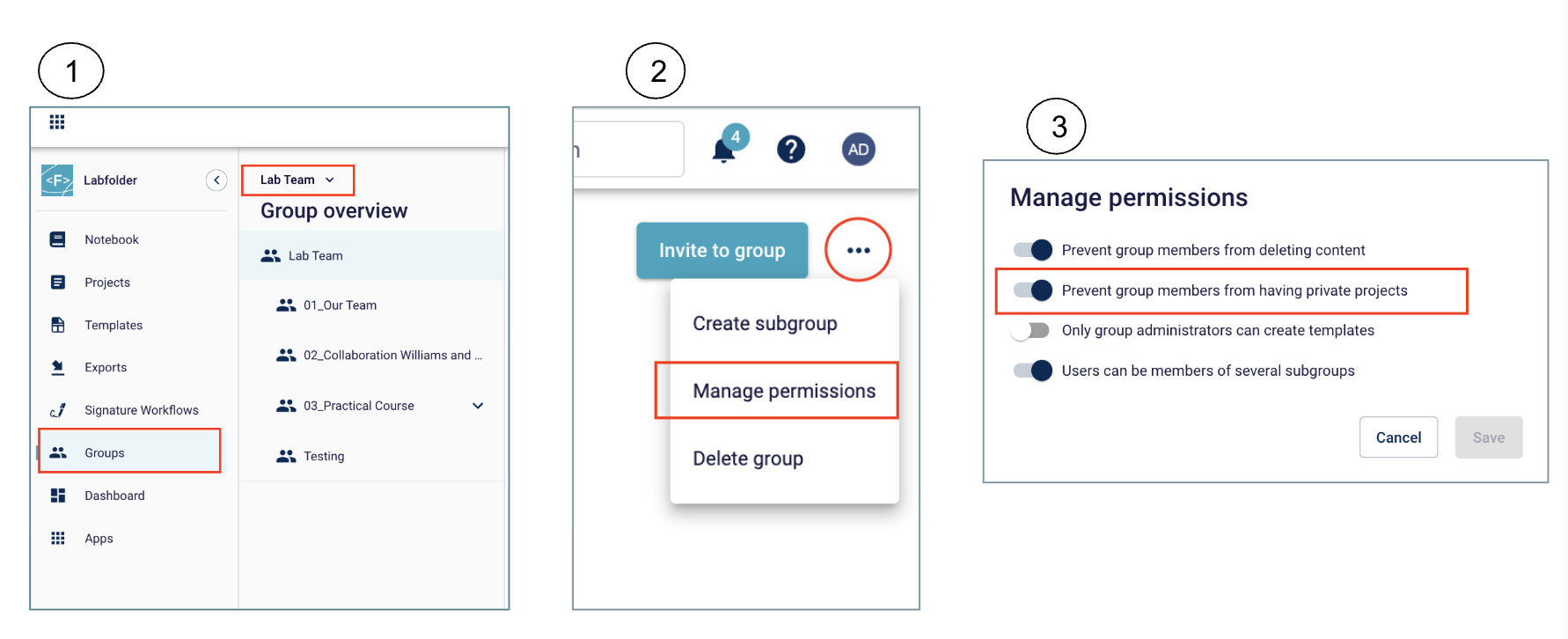
As a group administrator, you can invite colleagues to join your Labfolder group — even if they haven’t created an account yet. Once invited, they’ll receive an email with the instructions to register and join the group.
To invite your colleagues, please follow the steps below:
1 Go to “Groups” from the navigation panel on the left.
2 Select the group you’d like to add members to.
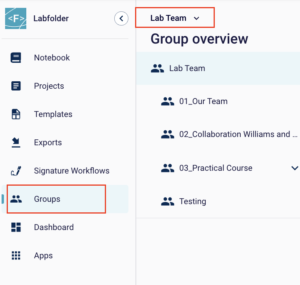
3 Click “Invite to the group.”
4 Enter the email address of the person you wish to invite, choose the relevant (Sub-)Group, and click “Invite.”
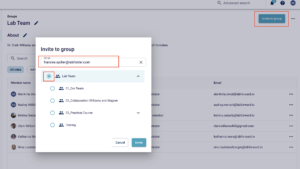
5 After sending the invitation, you can view the status in the Pending section of your group page.

Once you’ve joined your group, Labfolder becomes your shared digital workspace for real-time collaboration. You and your colleagues can contribute to common projects, build a central library of protocols, exchange feedback through comments to support troubleshooting, and assign or receive tasks to streamline your lab’s workflow and boost productivity.
If you were invited into a Labfolder Group, an invitation will be sent to your email address. To accept this Group invitation, follow these simple steps:
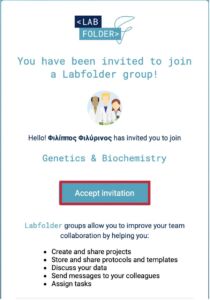
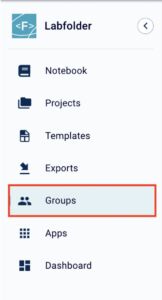
4. At the top of the screen all pending group invitations will be displayed and you will be able to accept or decline them.

For more relevant Labfolder guides and articles, please visit our:
To get yourself acquainted with Labfolder, we recommend that you take a look at our guide. Here, you will find step-by-step explanations and animations demonstrating how to use each feature. It’s a great way to familiarize yourself with the platform at your own pace.
Our website also features a Helpdesk where you can find answers to frequently asked questions. Topics are organized for easy browsing, and you can use the search bar at the top of the page to quickly locate specific information.
Discover our complete video tutorial series for Labfolder and Labregister, designed to help you get started quickly and make the most of our digital lab solutions. Whether you’re new to the platform or just need a refresher, these short, easy-to-follow videos guide you through everything you need to know. From setting up your account and creating your first project to building protocol templates and managing your lab inventory, each tutorial is focused on real use cases to support your day-to-day work.
You’ll also learn how to collaborate seamlessly with your team using Labfolder’s electronic lab notebook and efficiently manage inventory with Labregister.
Watch the tutorials now:
Hi, I’m Alankrita Doval, your dedicated Success Manager at Labfolder. I’m here to guide you through a smooth onboarding experience and ensure you feel confident using the platform from day one. Labfolder is designed to be intuitive and easy to learn, with a user-friendly interface, making it simple to organize your research and collaborate efficiently. With my expertise, I’ll provide tailored training and ongoing support to help you seamlessly integrate Labfolder into your daily lab routines. Let’s simplify your lab work and make collaboration easier together.
If you’re new to the platform and would like an introduction to Labfolder before picking a session, you can schedule a Kick-Off Session with your Labfolder Onboarding Advisor here:

In case you have any specific questions or requests, you can also contact our customer success team via customersuccess@labforward.io
Ready to streamline your data management, boost collaboration, ensure compliance, and simplify daily lab work? Choose the Labfolder training session that best suits your team’s needs and set your ELN up for long-term success.
This training offer includes three options:
• Admin Training (30 minutes) Learn how to manage Labfolder groups, users, and project settings. This session is ideal for lab managers or group leaders responsible for the system’s structure and permissions.
• User Training (60 minutes) A complete introduction to Labfolder’s core features. This session equips your team with the knowledge they need to work efficiently with the ELN in their daily routines.
• Super User Training (90 minutes) A combined session tailored for group leaders and their teams. It brings together admin and user training in a single, interactive session—perfect for teams that want to onboard together and align from the start.
All sessions are interactive, with time built in for Q&A, so you can get answers to your specific questions and workflows.
Every researcher works with a number of materials, such as antibodies, chemicals or plasmids. You may even wish to catalogue devices that are used in your laboratory.
Using this built-in inventory system allows you to categorize your inventory lists and manage access rights appropriately. Additionally, you will be able to link your inventory items in your lab notes which can help you to increase traceability and reproducibility of your experiments.
Interested in managing your inventory with Labregister? Then book this session.
Schedule a Labregister Training
Usually, explaining all available features or going through tutorials is a great way to get started with a new software. But sometimes the really difficult questions arise only once you have actually started using your ELN. Do not hesitate to reach out to us via the support button in the ELN. Or collect all questions that you (and your entire team) have and book a dedicated Q&A.
Our team again has carefully chosen and prepared a new round of webinars. With these live sessions, you will get the opportunity to learn more about the various aspects of Laboratory 4.0
At Labfolder, our support team is made up of former scientists who understand the day-to-day challenges of lab work. We’re always happy to assist with any questions you might have about using our Electronic Lab Notebook (ELN).
• For general questions about Labfolder’s features and functionalities, feel free to contact us at: customersuccess@labforward.io
• If you’re experiencing any issues, unexpected behavior, or technical problems, please send a brief description along with relevant screenshots or videos to: support@labforward.io
/ feedback@labfolder.com. This helps us quickly understand and resolve the situation. We typically respond to all inquiries within 24 hours to ensure minimal disruption to your work.
We actively develop Labfolder based on the feedback we receive from real users like you. If there’s a feature you feel is missing, we’d love to hear from you! Let us know what functionality you’re looking for and what you’re trying to achieve — our team will gladly review your suggestion for future development.
With a local installation of Labfolder’s ELN, please refer any questions about the group registration, how data is stored locally or general IT issues to your DZNE Project Team in the IT and Scientific Strategy Office. Here, you can also request to arrange an on-site training, if needed.
Please send an email to labfolder@dzne.de.
Our website provides a helpdesk where you can find frequently asked questions. Questions are sorted by topics, but you can also use the search bar at the top of the page to find them.
GO TO HELPDESK/ KNOWLEDGE BASE
How can I manage collaborative projects with other research groups?
Traditionally, research findings are recorded by the scientist in their own personal paper books. This however does not reflect on the collaborative efforts of a research team on a certain topic, nor does it provide a sustainable way for long-term research documentation. One important advantage that Labfolder’s electronic lab notebook offers is a flexible structure supporting collaborations within the DZNE, according to your needs.
To start collaborative work, please follow these guidelines: Collaboration in Labfolder
Can I reorganize entries, projects, templates or folders?
In Labfolder your research data is entered in the form of Entries. Each entry belongs to a specific Project, which resembles a notebook. If several projects work on the same topic you can organize them in Folders, making it easy to get a better structure your entire research.
Users are able to create folders at any point of time and rearrange projects using the drag&drop functionality. However, as each entry is uniquely associated to a project, users are not able to move entries across projects.
In Labfolder it is only possible to hide an entry in a ‘source’ project and create a copy in the ‘destination’ project. This however means that you will have duplicate information in the ELN. In the course of this action, it is obvious that any links created to the ‘source’ entry will continue to lead there, while the created copy received a new entry ID which has not been linked yet.
Is there a common pool of protocols or templates (PCR, cloning, transfection, etc) that I can benefit from?
Labfolder aims to provide a seamless integration of your existing protocols through the Upload + Extract of Word files. These can then easily be shared inside your Labfolder group, for everyone to access.
At this point, we do not have a common pool of protocols which could be shared across different research teams. We do acknowledge your request for this type of protocol sharing, however it is unlikely that this will be realized in the near future.
Copy/pasting destroyed my original formatting!
Labfolder provides a text and table editor similar, but not 100% identical to Word or Excel. Sometimes, in the transition to the Labfolder formattings can appear different or ‘destroyed’. We recommend to use plain format, which will be compatible with Labfolder. If you spot such a format incompatibility, please send a short description and a screenshot of the before and after to our support team (feedback@labfolder.com).
We are only able to work on formatting issues, if we know exactly what you are referring to and we are happy about your assistance on this to continuously improve our product.
Can I access the DZNE Server from outside the DZNE?
In general, a DZNE user must have the VPN Desktop Client app installed on their computer (DZNE IT would help with this). The VPN connection instructions are available on the DZNE intranet.