Introduction
As a central platform for all data managed within a laboratory or an entire scientific institution, Labfolder offers a variety of options to import and export data for securing data in Labfolder and retrieving data for a use outside the application. Exemplary use cases for import/export scenarios are:
- Import of data into Labfolder from devices, platforms, databases etc.
- Import of legacy data
- Automated transfer of measurement or surveillance data to Labfolder
- Import of protocols
- Export of data for archiving or migration
This guide will give an overview of the methods Labfolder provides for data portability.
*If you would like to have Labfolder’s Data Portability information as a file, you can get a free access of the PDF version of this white paper here:
Labfolder Data Hierarchy - Notebook
In the Labfolder notebook, scientific data as protocols, measurements, analyses, observations, calculations and conclusions are stored. Data in the notebook of Labfolder is organized according to the following hierarchical data model:
-
- Folders are collections of any number projects or any number of subfolders, which can, in turn, contain any number of projects.
-
- Projects are collections of Documents and files. Collaborational sharing and archiving is done at the level of projects as well. Projects are comparable with Document Folders in conventional file systems, and follow the notion of a project-based or person-bound paper lab notebook.
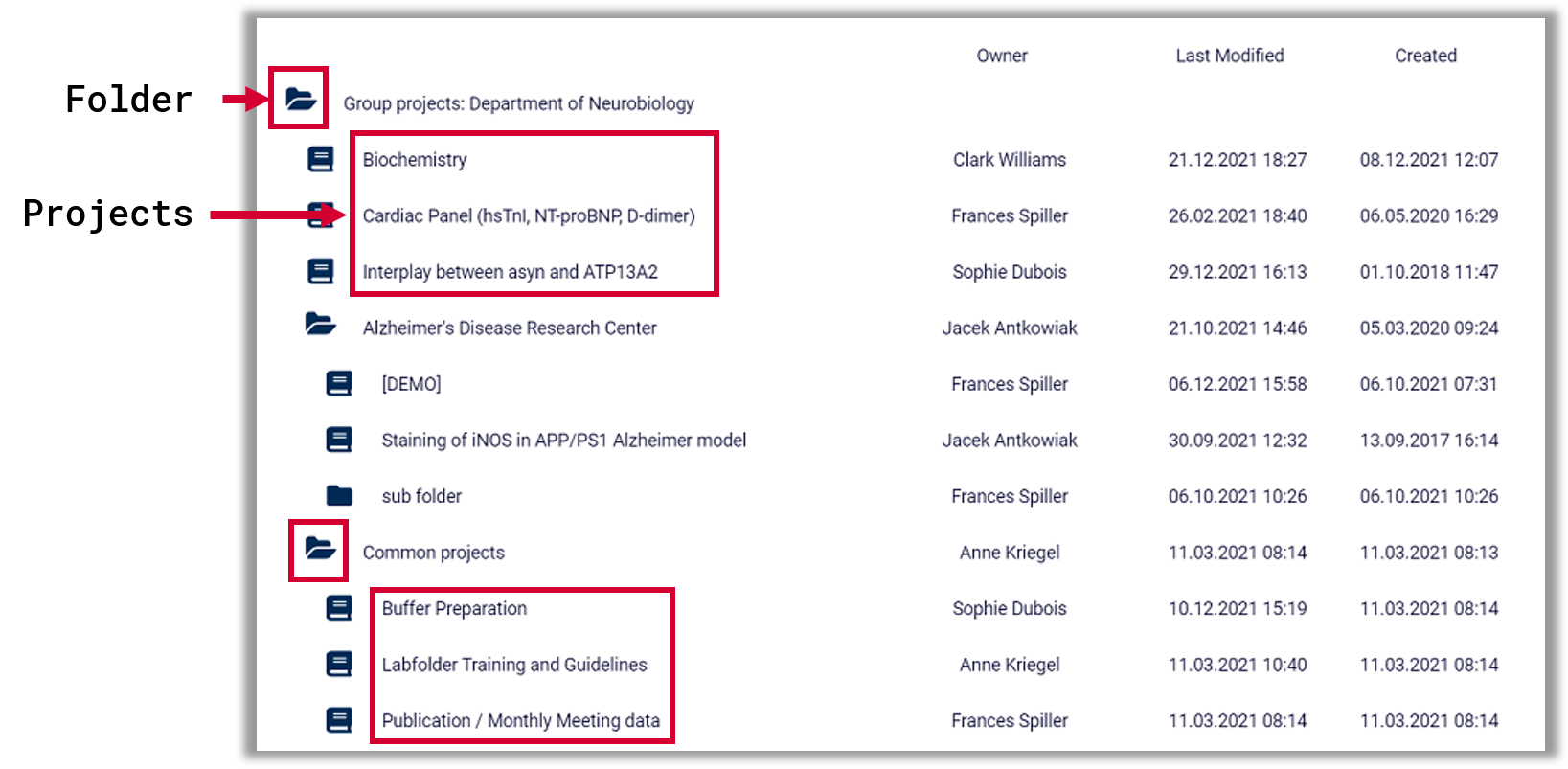
-
- Entries are documents in Labfolder which can contain an unlimited number of text, images, files etc. Entries are also the hierarchical level at which signatures, tags, dates, full audit trails and deletion can be applied. Entries thus represent logical units (i.e. experiments, theoretical notes on one topic, etc.) within the digital lab notebook and can be arbitrarily large or small.
-
- Entry elements (Blocks) are content contained in an entry like texts, spreadsheets, images, files, drawings, data elements and others and represent the lowest level of hierarchy in Labfolder.
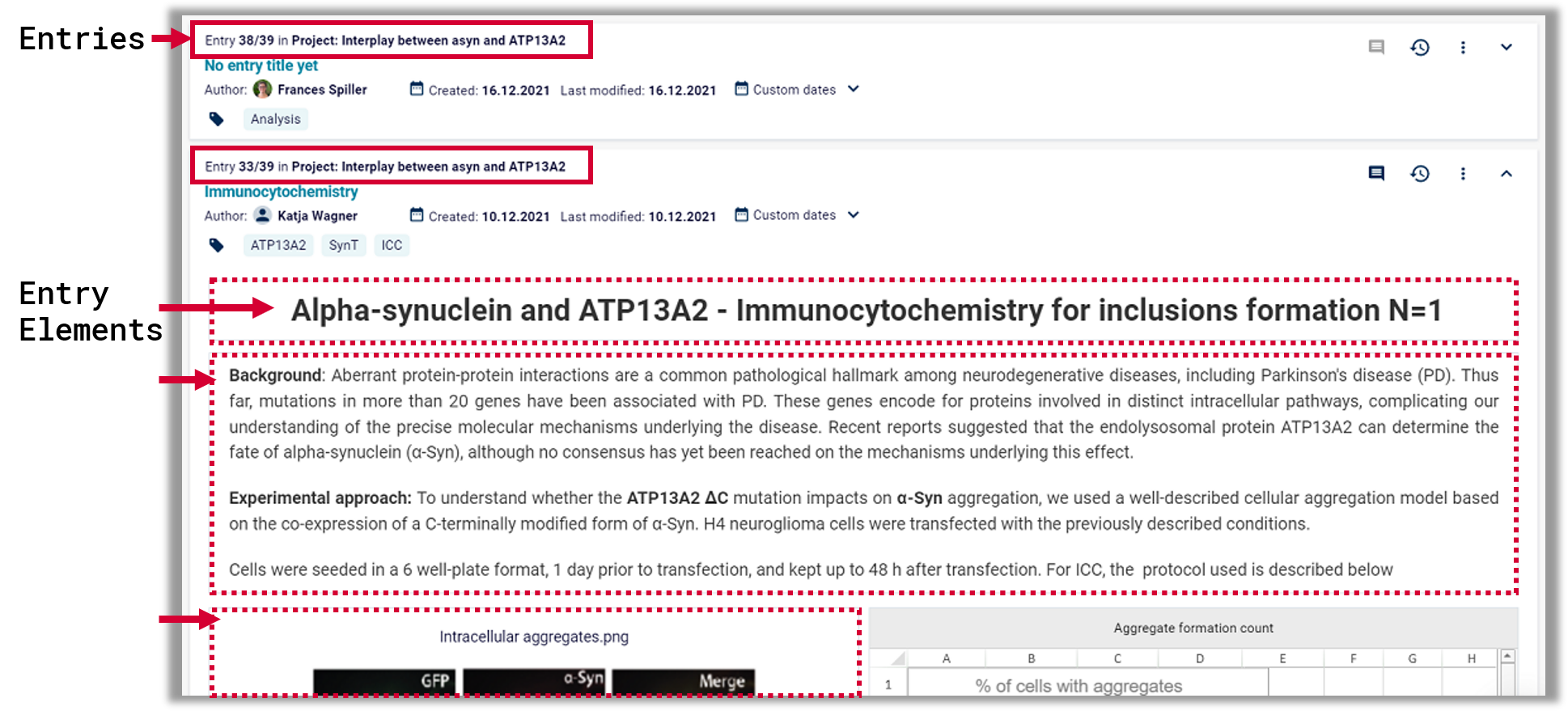
Labregister Data Hierarchy - Inventory Manager
In Labregister, materials used in the lab are stored for an easy and central management and for referencing
The data hierarchy in the inventory manager is as follows:
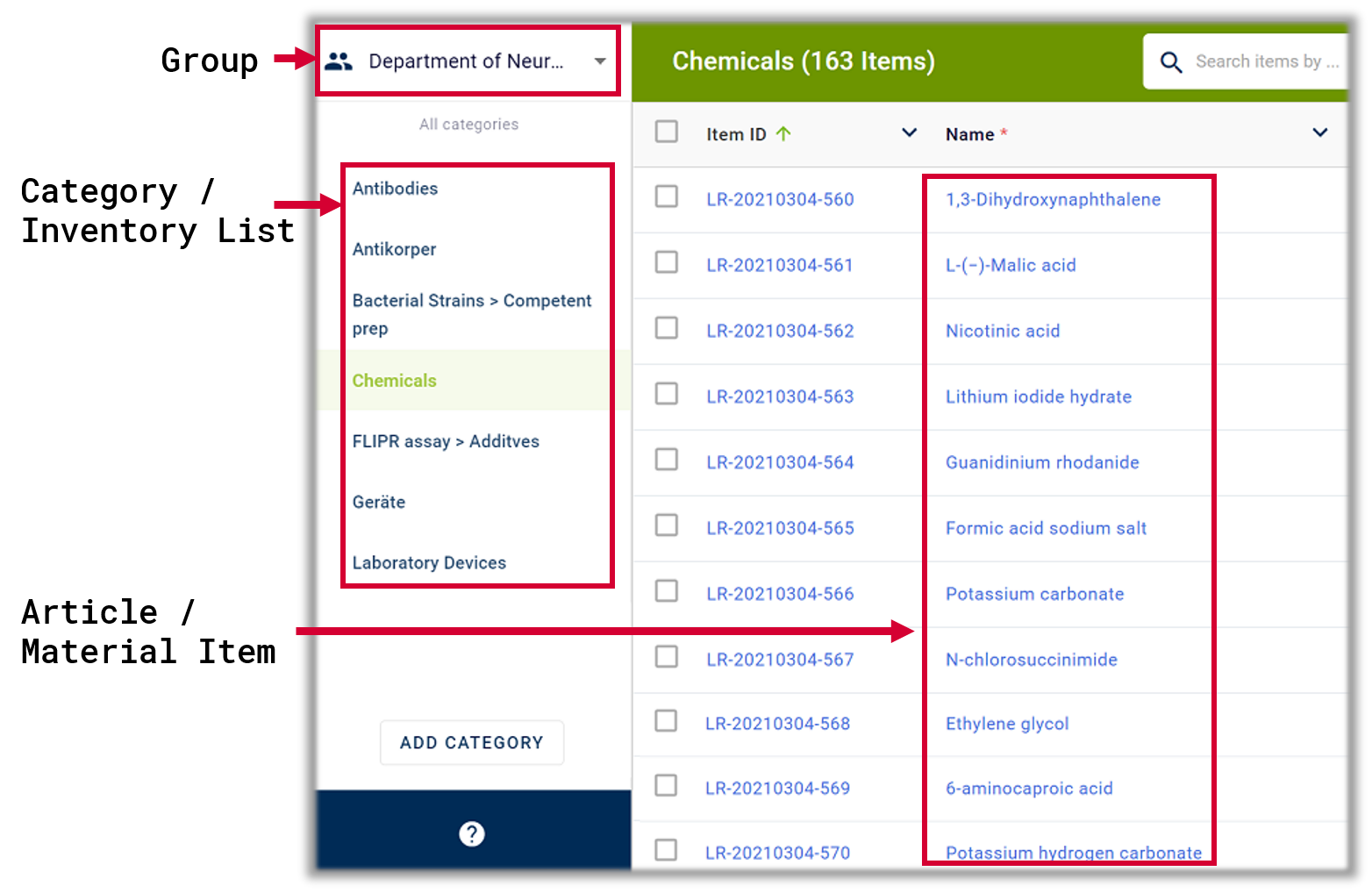
- Categories are used to organise items, which are characterised by Attributes, which can be defined as mandatory or non-mandatory for all items collected in a category.
- Items represent the lowest level of hierarchy in the Labregister hierarchy and are characterized by values for each attribute, which is defined by the category in which items are placed.
Labfolder Export Methods
RESTful API
Analogous to data import as described above, data can be exported from Labfolder via the API in JSON.
When exporting data via the API, Labfolder provides the data structures together with the raw files that are stored in Labfolder.
In Labfolder, Projects, Entries and Templates can be exported in a human-readable PDF format. The contents may be rearranged for improved legibility on a printable format.
PDF export can be initiated either from project or template view or from the notebook view.
Files deposited in the notebook are represented by hyperlinks in the PDF file which will direct to the file path in Labfolder provided that the user has a valid session token in the browser which is used to open the link.
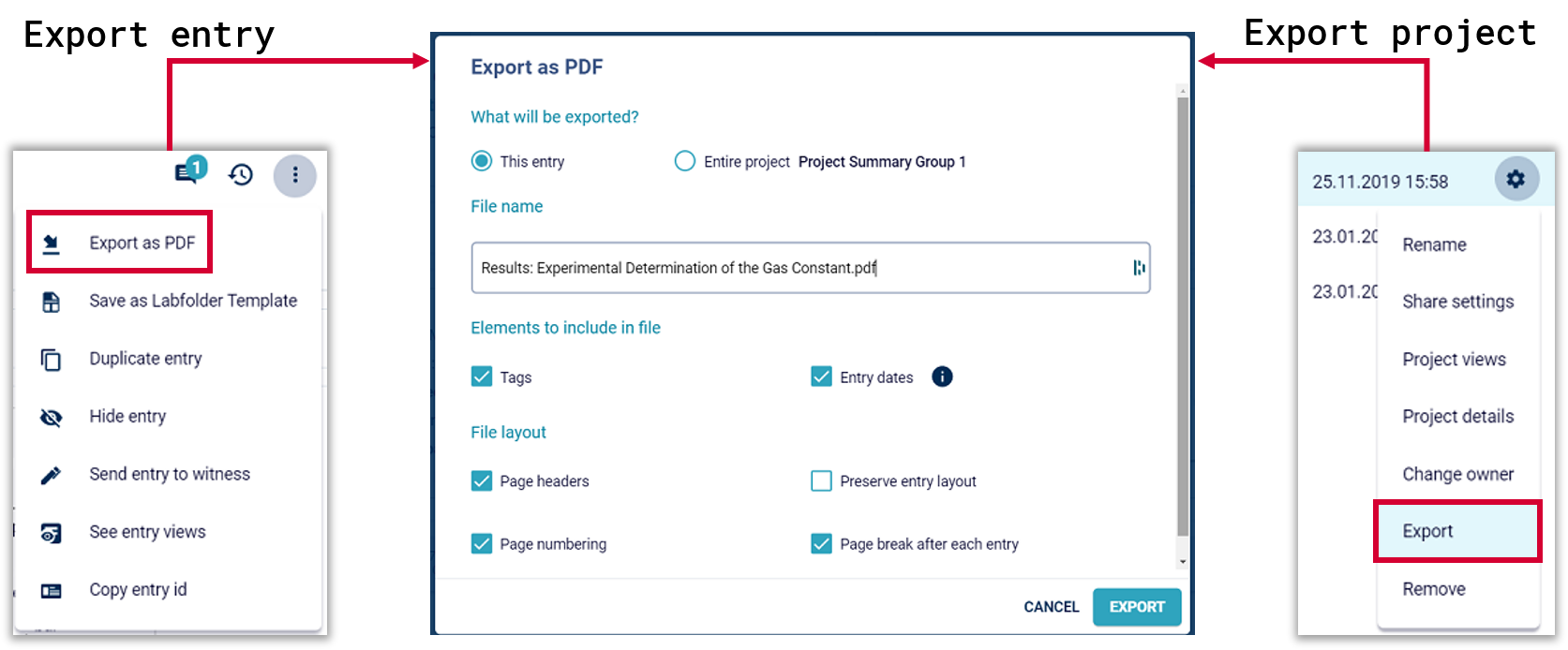
XHTML
Labfolder allows the export of projects and templates which are owned by a user as a read-only XHTML file which can be stored and opened offline. The XHTML download is accompanied by a download of all files stored within the exported projects and templates.
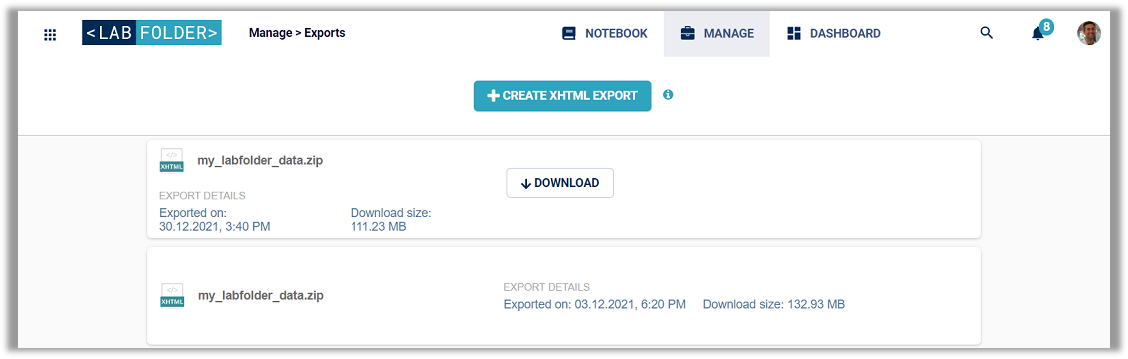
After export, a zip file is downloaded, which will extract to an archive containing several HTML files plus folders containing the exported data.
When extracting the zip folder, you will find subfolders for projects and templates. For each exported project, there is a folder in the respective ‘projects’ subfolder. Subfolders might be empty if there has not been any data imported (i.e. the ‘My private projects’ is empty if there are no private projects exported.
In the project folder, all images and files which are stored within the project are available, together with a file called ‘index.html’. Clicking on any ‘index.html’ file will open the export archive in a browser, where it is browsable exactly like in Labfolder itself.
The ‘index.html’ file contains structured information about the authors of entries, the date, the origin, information about digital signatures, and others.
Do you have further questions about Labfolder’s Data Portability? Contact us! Our experts are happy to personally help you at any time.