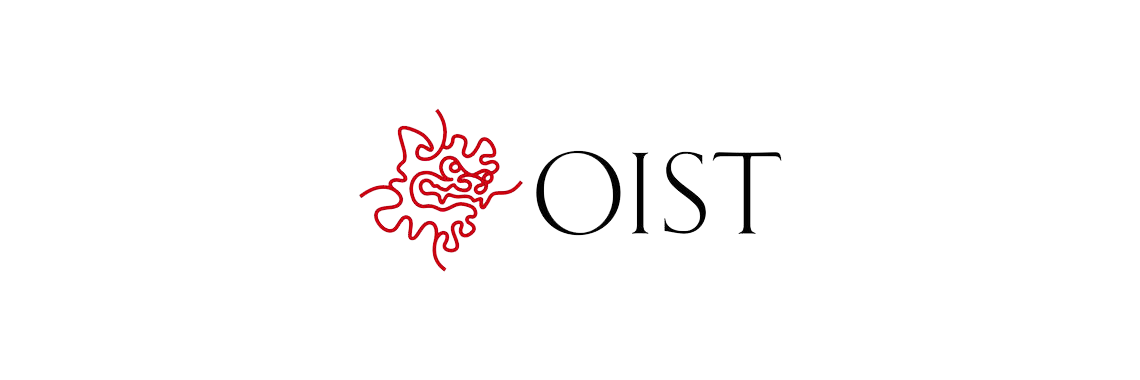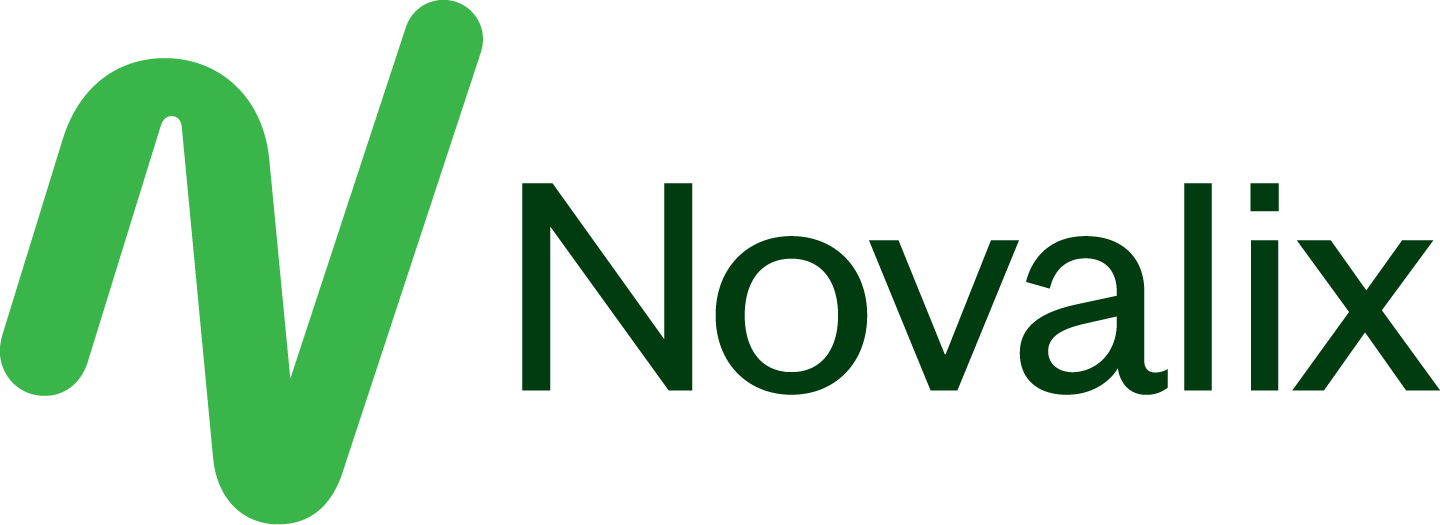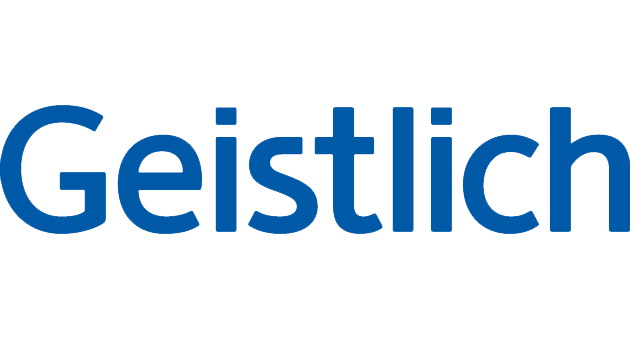Intuitive, intelligent, compliant.
Document, collaborate, discover - exactly your way.
Our Electronic Lab Notebook (ELN) Labfolder is built for ease of use—completely browser-based with no installation necessary, just a stable internet connection.
Ideal for both individual researchers and teams, it ensures secure and efficient scientific research data management.
As part of this commitment, Lis ISO 27001 certified, ensuring the highest standards of quality and data security.
Discover how Labfolder supports ISO-certified laboratories and regulatory compliance. Talk to a specialist.
ISO27001:2017
Document reliably and permanently
Seamlessly work with any data type and access it anytime, anywhere. Simplify compliance, track changes and easily export your data.
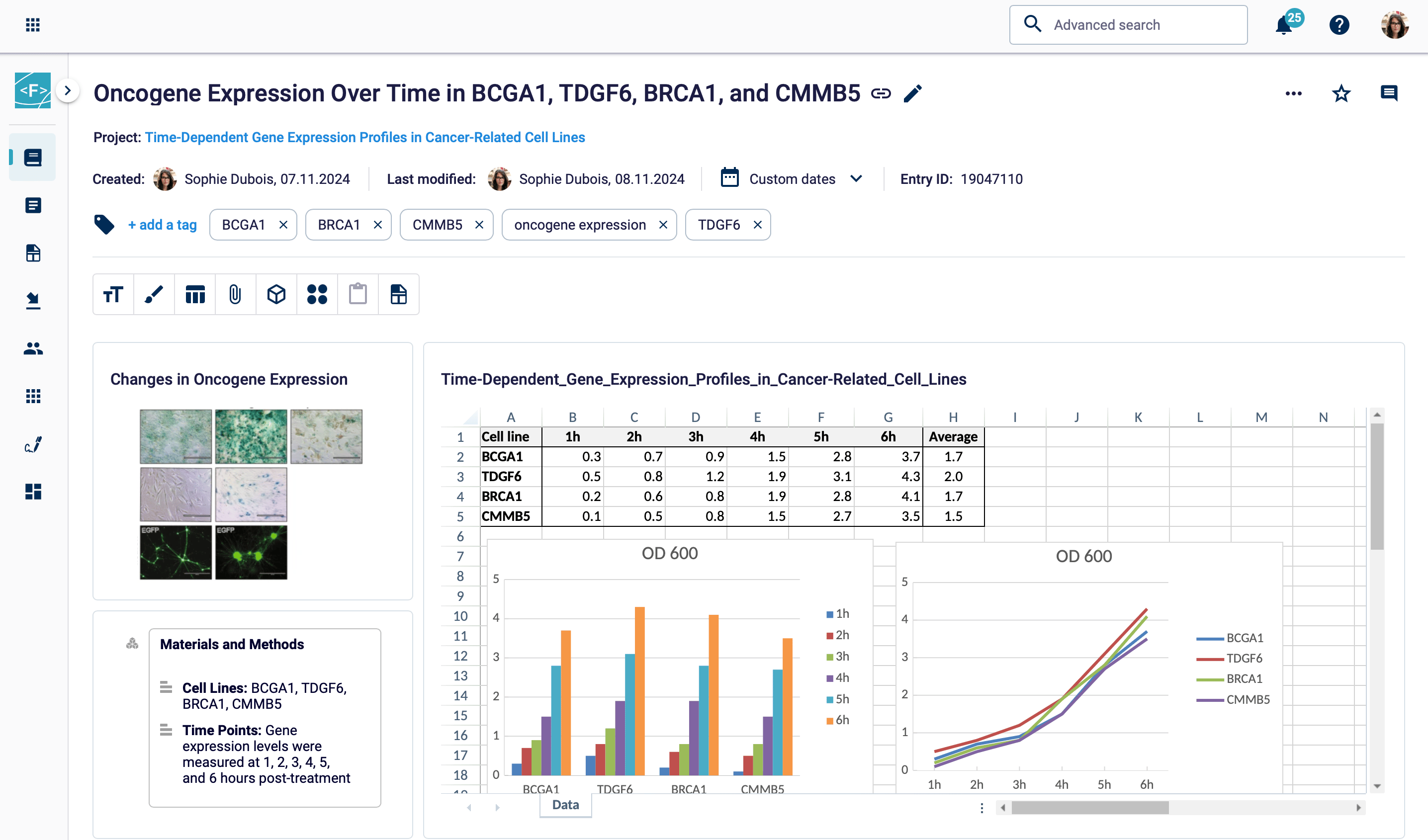
Collaborate with complete control
Tailor your workspace to your team's structure and share projects with custom access settings. Send messages, assign tasks and use electronic signatures for enhanced compliance.
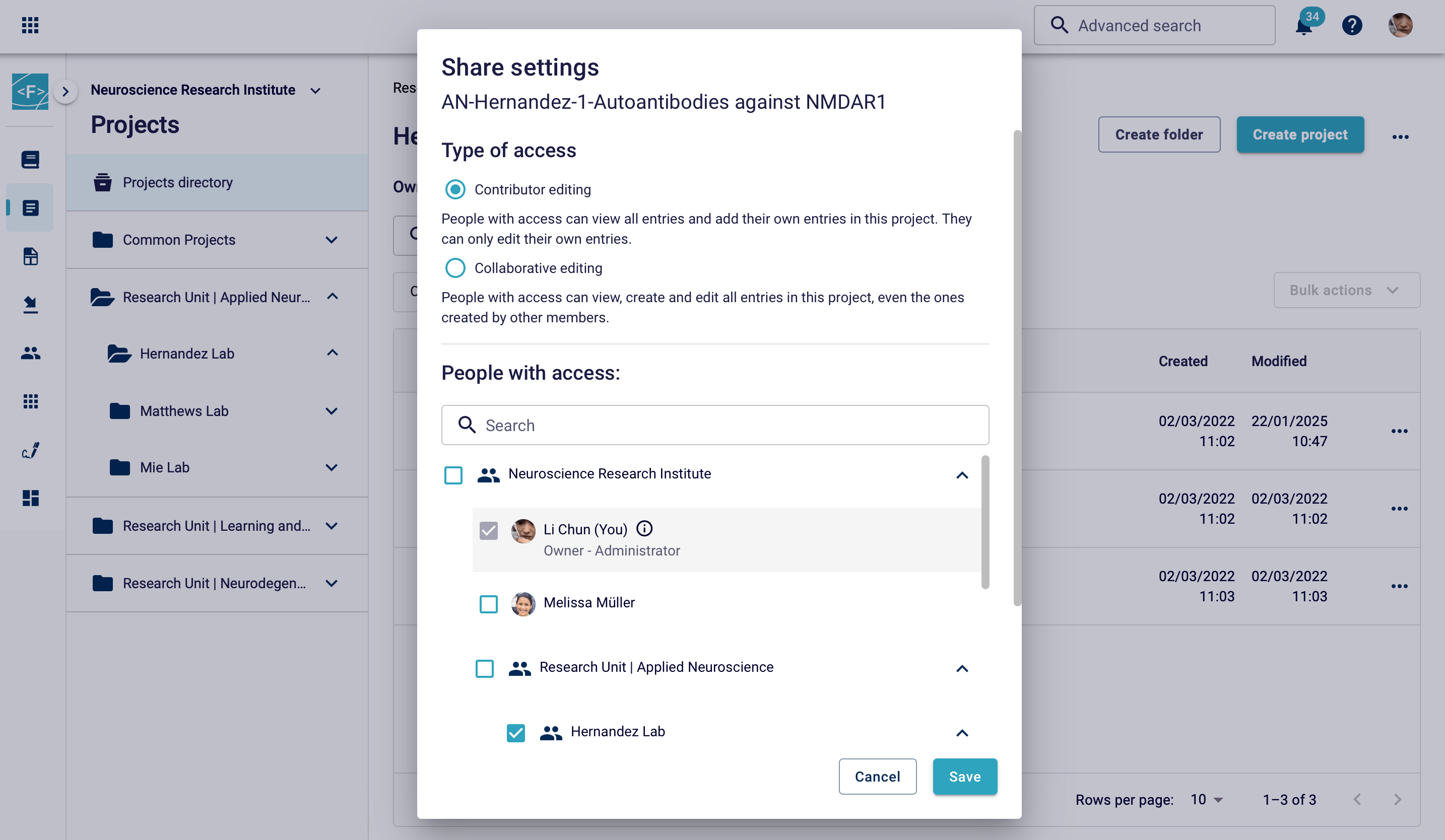
Operate on a secure cloud foundation
All data is processed and stored in Germany. Protect your data with 256-bit SSL encryption and included daily backups and maintenance. On-premise deployment is also available.

Manage inventory with Labregister
Effortlessly import, organize, and control your inventory using lab inventory spreadsheets, custom categories, sample barcodes, and different permission levels.

The perfect fit for your research: any scale, any field.
From academia to industry, Labfolder’s digital lab notebook streamlines scientific research data management. Our ELN improves lab productivity and ensures reliable, reproducible results.
Academia
Industry
Startup
Public sector
Biotech & Pharma
Agriculture & Food science
Cancer research
Diagnostics & Analytics
Molecular biology
Microbiology
And many more
Registered users
Customers
Countries
Have a question?

Labfolder is an electronic lab notebook (ELN) designed to help labs document, organize and manage experiments efficiently. Unlike traditional paper notebooks, it centralizes all your data, streamlines workflows and improves collaboration among team members. It also enhances data security and ensures compliance with industry standards, making it a valuable tool for modern labs.
Data security and privacy is a top priority in our ELN. You remain the sole owner of your data, which is only accessible by you unless you choose to grant access to others. All data is securely encrypted with SSL (256-bit), and Labfolder’s servers are based in Germany, ensuring compliance with EU and German privacy laws. To further protect your information, we perform nightly backups, retaining data for up to 30 days. In the event of account termination, all your data will be permanently deleted once you confirm the export of your information. These measures ensure the highest level of security for your valuable research.
Labfolder supports compliance with key industry standards and regulations, including GLP and FDA 21 CFR Part 11, by offering features designed to ensure data integrity, traceability, and security. These include record history, electronic signatures and secure data storage, which help meet the documentation and verification requirements of regulated industries. Labfolder also provides role-based access control to ensure that only authorized personnel can view or edit sensitive data.
Yes, the ELN is browser-based and can be accessed from any modern web browser (e.g. Chrome, Firefox, Safari, Edge) on different operating systems (e.g. Windows, MAC, Linux), guaranteeing a seamless user experience across various devices like desktops, tablets and smartphones. This ensures you can access, update, and manage your data from anywhere with an internet connection, making it ideal for remote or field-based research.
Labfolder offers flexible and cost-effective pricing plans based on the number of users, catering to the needs of individual researchers, small teams, and larger organizations.
To find the right plan for your team and learn more about pricing options, please contact us.
Getting started with Labfolder is quick and easy!
Request your quote to get access to Labfolder, or contact us for a demo or free trial to explore it first. Our team will be happy to guide you through the setup process and help you get started smoothly.
Start with Labfolder.
Explore how Labfolder works
Talk to our expert to find the right solution for your team
Optimize your workflow with our electronic lab notebook