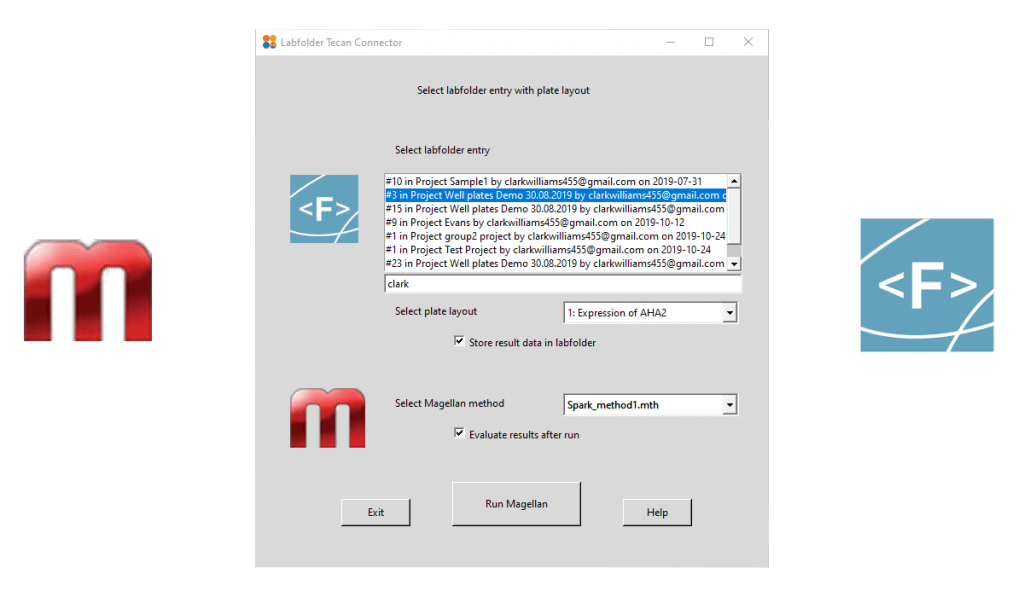Connect your Tecan plate readers with Labfolder’s ELN
See how to streamline your multi-well plate screenings
Using Labfolder’s Well Plate Template app you can pick the template you want (ranging from a 6 to a 384 well format) and design your entire experiment.
Experimental conditions can be described as a combination of different layers including text or values. It is also possible to specify wells containing reference conditions including blanks, positive or negative controls and others. These well identifiers will reflect on all layers.
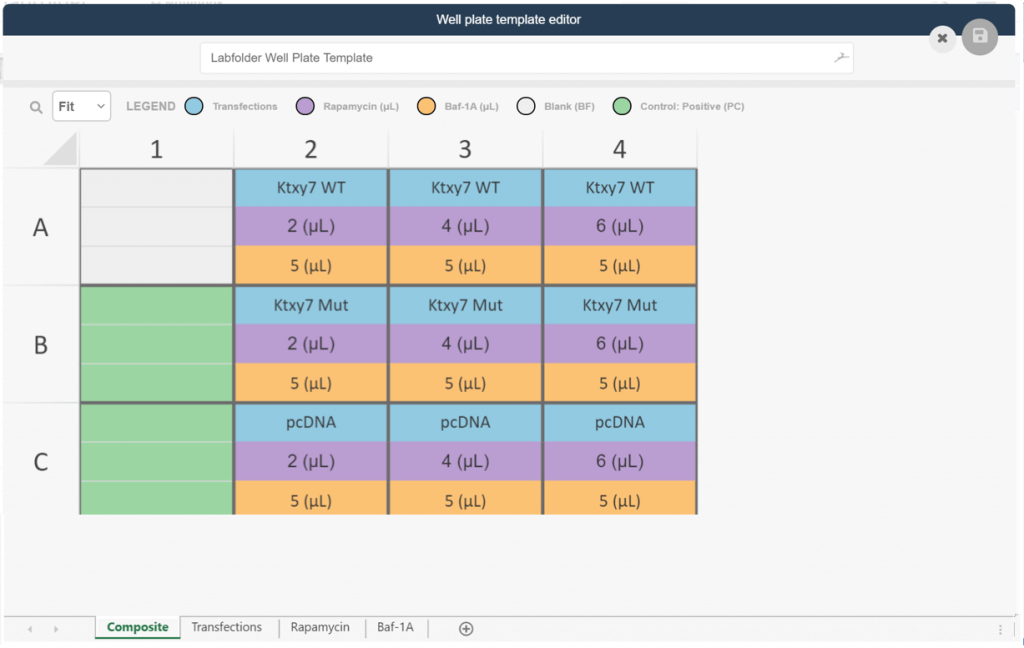
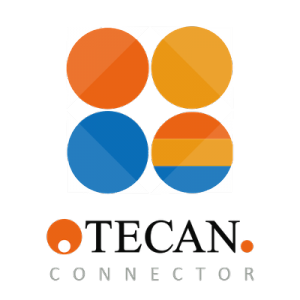
Once you finished mapping your entire experiment in Labfolder, head over to your computer with the Magellan software and open the Tecan connector app.
After successfully logging in to both your Labfolder account and Magellan with the app, you are able to pick the specific Labfolder experiment from your notebook. Furthermore, in this view, you can also select the Magellan method that you want to execute in this experiment.
Using the Tecan connector app you can also choose to automatically save your results as a .wsp file in your original entry.
Additionally, under the Magellan section of the app it is possible to check the option “Evaluate results after run“. By activating this setting, the app will open the Magellan evaluation wizard after the run as been finalized by your instrument.